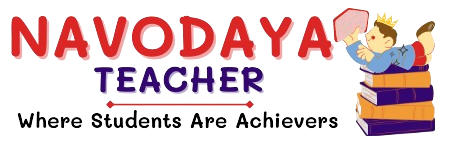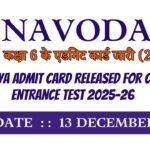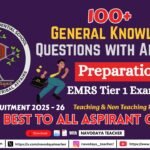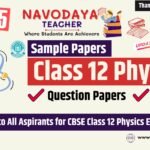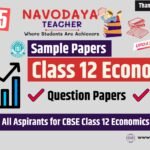In this article we provide information regarding latest Navodaya Class 8 Computer Notes – October Month TGT Computer Science (CS) 2025-26.
Navodaya Class 8 Computer Notes – October Month
We are using source for Syllabus – Navodaya Vidyalaya Samiti Perspective Academic Planning Split of Syllabus 2025-26.
We are giving to the Point Notes for the Students.
Thanks Me Later
For the October Month Notes – Class 8 Computer Subject
Unites we covered in Notes
List
a) Ordered list.
b) Unordered list.
c) Definition list.
- Background image
- Inserting image tag
- Anchor tag
- hyperlink
a) Ordered List (<ol>)
- Ordered list means a numbered list (1, 2, 3 …).
- Each item is written inside
<li>(list item) tag.
Syntax:
<ol>
<li>Apple</li>
<li>Banana</li>
<li>Mango</li>
</ol>
Output:
- Apple
- Banana
- Mango
b) Unordered List (<ul>)
- Unordered list means a bulleted list (●, ○, etc.).
- Each item is written inside
<li>tag.
Syntax:
<ul>
<li>Red</li>
<li>Green</li>
<li>Blue</li>
</ul>
Output:
- Red
- Green
- Blue
c) Definition List (<dl>)
- A Definition List is used to define terms and their meanings.
- It uses:
<dl>→ start of list<dt>→ term (word)<dd>→ definition (meaning)
Syntax:
<dl>
<dt>HTML</dt>
<dd>HyperText Markup Language</dd>
<dt>CSS</dt>
<dd>Cascading Style Sheets</dd>
</dl>
Output:
HTML – HyperText Markup Language
CSS – Cascading Style Sheets
Background Image
- We can set an image as the background of a webpage.
Syntax:
<body background="image.jpg">
</body>
Inserting Image Tag (<img>)
- To insert an image inside the webpage.
Syntax:
<img src="flower.jpg" alt="Beautiful Flower" width="300" height="200">
- src = file name / location of image
- alt = alternate text if image not found
- width, height = size of image
Anchor Tag (<a>)
- Used to create links in a webpage.
Syntax:
<a href="https://www.google.com">Visit Google</a>
Output:
Visit Google (clickable link)
Hyperlink
- A hyperlink is a clickable text or image that connects to another webpage, file, or location.
- Created using
<a>tag withhrefattribute.
Examples:
1. Link to another website
<a href="https://www.wikipedia.org">Go to Wikipedia</a>
2. Link to another page in same website
<a href="about.html">About Us</a>
3. Link using an image
<a href="home.html">
<img src="home.png" alt="Home Button">
</a>
Key Points to Remember – HTML List
<ol>= Ordered (numbered) list.<ul>= Unordered (bulleted) list.<dl>= Definition list with terms & definitions.<img>= To insert images.background= To set webpage background image.<a href="...">= To create hyperlinks.
Thanks to Beloved Readers.