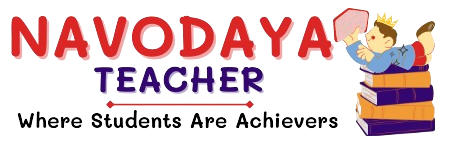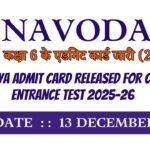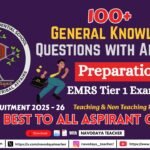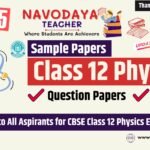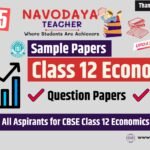In this article we provide information regarding latest Class 6 Computer Notes for August Month – Navodaya TGT Computer Science (CS) 2025-26.
Class 6 Computer Notes for August Month – Navodaya TGT CS
We are using source for Syllabus – Navodaya Vidyalaya Samiti Perspective Academic Planning Split of Syllabus 2025-26.
We are giving to the Point Notes for the Students.
Thanks Me Later
For the August Month Notes – NVS Class 6 Computer Subject
Unites we covered in Notes
Introduction to Windows
- Operating system
- Exploring the Desktop
- Exploring My Computer
- Exploring Windows
- Applications of Windows Data Management on Computers
- Introduction of Linux Operating System
Activity : Types of Operating Systems Display on Internet
What is Operating System ?
In a computer, an Operating System (OS) is the main software that controls the overall working of the computer.
It works as a middleman between the hardware (like CPU, memory, keyboard, printer) and the user/programs. Without an OS, you can’t run applications or even give commands to the computer easily.
Definition – An Operating System is a system software that manages computer hardware, software resources, and provides services for computer programs.
Main Functions of OS:
- Manages Hardware – Controls CPU, memory, and devices.
- Runs Programs – Starts, stops, and switches between applications.
- File Management – Creates, stores, and organizes files in drives/folders.
- User Interface – Lets you interact through icons, menus, or commands.
- Security – Protects data and resources from unauthorized access.
Examples:
- Desktop/Laptop: Windows, macOS, Linux, Ubuntu
- Mobile: Android, iOS
Simple example:
When you click to open Microsoft Word, the OS takes your request, finds the program in storage, loads it into memory, and tells the CPU to run it.
Exploring the Desktop
Main Parts of the Desktop:
- Desktop Background / Wallpaper The picture or plain color behind all icons. Can be customized.
- Icons – Small pictures that represent programs, files, or folders. Example: This PC, Recycle Bin, Microsoft Word.
- Taskbar – Usually at the bottom of the screen.
- Start Menu
- Windows
- Recycle Bin – Stores deleted files temporarily until you empty it.
Exploring the My Computer
Exploring “My Computer” (now called “This PC” in newer Windows versions) means understanding and using the section of the operating system where you can view and manage your computer’s storage devices, files, and folders.
Main Uses of My Computer / This PC:
- View Storage Devices
- Hard Disk Drives (C:, D:) – Store the operating system, software, and files.
- Removable Drives – USB pen drives, memory cards, external hard disks.
- DVD/CD Drives – If available.
- Network Locations – Shared folders or drives on a local network.
- Access Files and Folders
- Open, copy, move, or delete documents, images, music, videos, etc.
- Check Storage Space
- Shows used and free space for each drive.
- Search for Files
- Use the search bar to quickly find documents, images, or programs.
- View System Properties
- Right-click “My Computer” → Properties to see details like
OS version, processor type, RAM, and system name.
- Right-click “My Computer” → Properties to see details like
- Manage Drives
- Format drives, rename them, or check for errors.
Exploring the Operating System
Basic Operations in Windows:
- Opening Programs: Double-click icons or select from the Start menu.
- Switching Between Windows: Use Alt + Tab or click on the taskbar icons.
- Copying/Moving Files: Drag-and-drop or use right-click → Copy/Cut/Paste.
- Customizing Desktop: Right-click desktop → Personalize (change wallpaper, themes, etc.).
Applications of Windows Data Management on Computers
Windows Operating System provides various tools and features to store, organize, access, and protect data effectively. These applications help users manage information easily and keep it safe.
Introduction to Linux Operating System
- Linux is a free, open-source, and Unix-like operating system that is widely used for computers, servers, mobile devices, and embedded systems. It was originally created by Linus Torvalds in 1991 and has since grown into one of the most popular OS families in the world.
Popular Linux Distributions (Distros):
- Ubuntu
- Fedora
- Debian
- Red Hat Enterprise Linux (RHEL)
- Linux Mint
- Kali Linux
Uses of Linux:
- Web servers and cloud computing (e.g., Google, Facebook servers run on Linux).
- Cybersecurity and ethical hacking.
- Scientific research and supercomputers.
- Android smartphones (Android OS is based on Linux kernel).
- Personal computers and laptops.
Thanks to Beloved Readers.