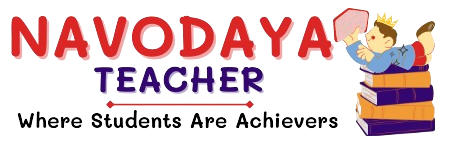In this article we providing information regarding latest Class 10 IT Practical File on Electronic Spreadsheet 2024-25 (Assignment 4)
Class 10 IT Practical File on Electronic Spreadsheet 2024-25 (Assignment 4)
In your Upcoming CBSE Board Exam – On Internal Marks is 50.
Based On CBSE Curriculum-

So we are discuss one by one Practical’s Be Connected.
Unit 2: Electronic Spreadsheet (Advanced)
Learning Outcome – Hyperlink in Spreadsheet
Assignment 4
Task:
- Insert hyperlink from the internet.
- Insert hyperlink email.
- Insert hyperlink of existing file.
- Insert hyperlink of new file.
Insert Hyperlink from the internet
- Type the text – NCERT Solution IT Class 10.
- Click on Insert > Hyperlink option. Hyperlink dialog box will open.
- Click on Internet and type the URL.
- Set the behaviour of link by selecting frame and target.
- Click on OK button.
Insert Hyperlink Email
- Type the text – Gmail in the cell.
- Click on Insert > Hyperlink option.
- Select Mail option.
- Type the recipient mail id in Recipient box.
- Type Subject in Subject box.
- Set the behaviour of link by selecting Frame, Target and Name.
- Click on Apply and OK button.
Insert hyperlink of existing file
- Type the text: File – Document
- Click on Insert > Hyperlink option.
- Choose Document button.
- Select the file from Path option. Either type the path or select the file using browse button.
- Set target of link.
- Apply settings required such as Frame, Name and Text.
- Click on Apply and OK button.
Inserting Hyperlink of New Document
- Type the Text – New Document.
- Select option as Edit Now.
- Type Filename in File box.
- Select File Type as Text Document.
- Apply settings such as Frame, Name etc.
- Click Apply and OK button.
Output:
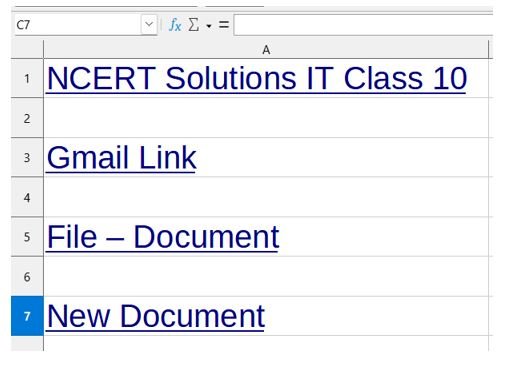
Thanks to Beloved Readers.