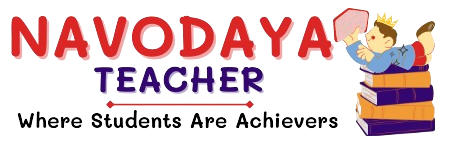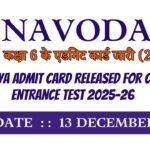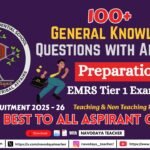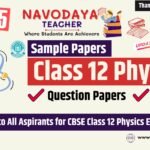In this article we providing information regarding latest Class 10 IT Practical File on Electronic Spreadsheet 2024-25 (Assignment 1)
Class 10 IT Practical File on Electronic Spreadsheet 2024-25 (Assignment 1)
In your Upcoming CBSE Board Exam – On Internal Marks is 50.
Based On CBSE Curriculum-

So we are discuss one by one Practical’s Be Connected.
Unit 2: Electronic Spreadsheet (Advanced)
Learning Outcome Consolidating Data
Assignment 1
Objective:
Applying Data Consolidation in LibreOffice Calc
Task:
Prepare 3 worksheets for products sales and consolidate them.
Solution:
Preparing sheets for Data Consolidation
- Create a new file in spreadsheet software and enter data for 5 products.
- Add two worksheets in the file and modify the data for all. Click on Sheet tab and + icon there,
- Rename all worksheets like sheet1 – Ahmedabad, sheet2 – Surat and sheet3 – Rajkot. Select the sheets respectively and do right click on Sheet tab > Rename Sheet option, Type the sheet name and Click on OK button.
- Now add one more worksheet at the end and rename as Consolidated as similar as step 2 and 3.
Perform Data Consolidation
- Place the cursor in cell B2 in Consolidated sheet.
- Click on Data > Consolidate option.
- The Consolidate dialog box will appear.
- Choose the Sum function.
- Select Data Source ranges respectively and click on Add button.
Click on OK button.
Output:
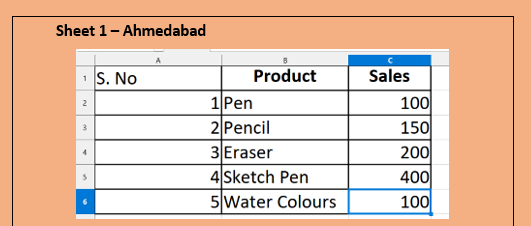
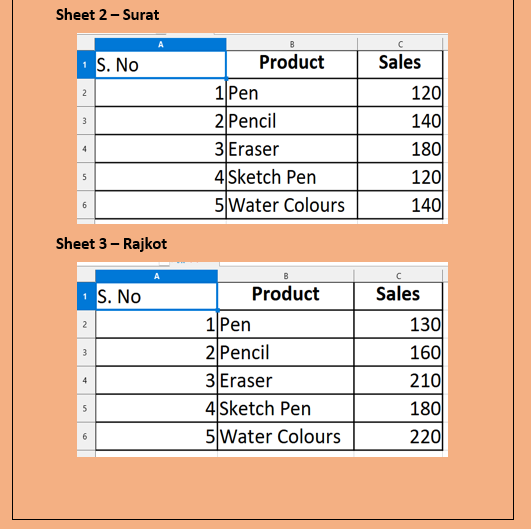
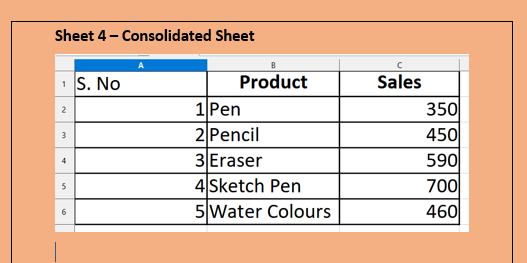
Thanks to Beloved Readers.