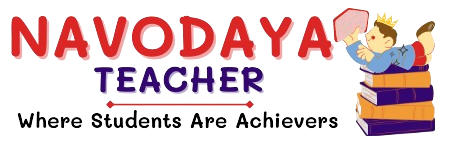In this article we providing information regarding CBSE Class 7 – Information Technology Skill Subject Notes 2024.
CBSE Class 7 – Information Technology Skill Subject Notes
We are giving Chapter Wise Notes for CBSE Class 7 – Information Technology Skill Subject Notes.
MS Word (Preview)
Introduction
Microsoft Word of MS Word is a graphical word processing program by Microsoft Corporation. The Purpose of the MS Word is to allow the users to type and save documents, similar to other word processors, It has various helpful tools to make documents.
Use of MS word – create professional-quality reports, documents, resumes, and letters.
How to Start MS Word
Click on Start Menu – and Find Microsoft Office – Microsoft Word 2010
Character Formatting
When you create a document, you may want some word/sections to immediately catch the reader’s eye. A word processor enables you to select and make parts of the documents bold or italics or underlined etc.
- Open a new document in word processor and type the paragraph.
- Selecting the Text – for Formatting.
1. Bold – Used for to make certain text stand out (Darken) and catch the reader’s attention. Shortcut Key for Bold is Ctrl + B
2. Underline – To Give Underline to Selected Text. Shortcut Key for Underline is Ctrl + U.
3. Italics – Used to make the selected characters italic. Shortcut Key for Italics is Ctrl + I.
4. Strike Through – This option draws a horizontal line in the middle of the text.
5. Superscript and Subscript – Superscripts are characters set above the normal line of type (e.g., in 2ⁿᵈ), and subscripts are characters set below (e.g., in Cᵥₑₓ)
6. Change Case – The Uppercase A and lowercase a (Aa) that are situated side by side allow you to change the case of selected case.
- Sentence Case
- lowercase
- UPPERCASE
- Capitalize Each Word
- tOGGLE cASE
7. Changing Font Name – Used to change the look of text. Example of Font Names – Calibri, Time New Roman.
8. Changing Font Size – In the Home table a fox that states the size of font. By default size is 11. Minimum of the dropdown is 8 and Maximum is 72.
9. Font Color – In Home tab Font Group – Changing the font color is as simple as changing the font. Click on Font Color and Change the Color whatever you want. If you want to change the back of font color use – Text Highlight Color Button.
10. Text Alignment – As with all word processing program, you can either left, either right, center of justify your text.
- Left – Shortcut Key : Ctrl + L
- Right – Shortcut Key : Ctrl + R
- Center – Shortcut Key : Ctrl + E
- Justify – Shortcut Key : Ctrl + J
11. Bulleted List – is a series of items with a heading and a graphical bullet point next to each item.
- Bullet Library
- Numbering Library
12. Printing Documents – Ctrl + P (Short Cut Key)
You should aware below information.
- Copies – Whatever Copies you want just type the number.
- Printer – Select the Printer whose connected.
- Settings – Print All Pages or Odd or Even
- Page on One Side or Both Side
- Collated – 1,2,3 Uncollated – 1,1,1
- Orientation – Portrait and Landscape
- Page – Letter, A4, Legal
- Margin – Normal, Narrow, Custom
- Page Per Sheet – 1 to 16
Remember Key Points of this Chapter
- MS Word is a graphical word processing program.
- Alignment arranges the text to line up at one or both margins of in center between margins.
- The general arrangement of text is known as formatting.
- Bulleted lists are also called unnumbered or unordered lists.
- Numbered List are called ordered lists.
- Short cut keys for left, right, center, and justify are Ctrl + L, Ctrl + R, Ctrl + E, and Ctrl + J respectively.
MS Word (Advanced)
Let’s talk about the Paragraph Formatting.
Paragraph Formatting
- MS Word includes many featured designed to assist you placing text on the page just the way you want it.
Aligning Text –
- Align Text Left – The text align at left margin. This is the default choice.
- Center – The text centers evenly between the left and right margin.
- Align Text Right – The text aligns along the right document magin.
- Justify – The text fills with micro spaces so it aligns evenly on both the left and tight margins.
Shading Text –
- Shading helps you to give shade or highlight to selected text.
- Home – Paragraph – Shading.
Indenting Text –
- The distance between page margins and text is called indent and the process of giving indent is called indentation.
- For Apply Indent – Click on Home Tab – Select Paragraph Group – Select Increase (One half inch) or Decrease (One half inch) Indent.
Page Formatting –
- Formatting your pages makes them look more attractive and makes them easier to read.
- Page Margin – Page Margin are the white space around the top, bottom, left, and right of your document. Example Like – Normal, Narrow, Moderate, Wide, Mirrored, Custom Margin
- Orientation – Potraite and Landscape
- Size – Page A4, Legal, Letter, Envelope
- Columns – One, Two, Three, Left and Right
Spelling and Grammar – (Ctrl + F7)
- Autocorrect – A word processor also provides another way to change a spelling mistake.
- Position the cursor on any part of the misspelt word (the word with red line)
- Right click on the mouse
- Select the Autocorrect.
Insert Table
- To insert table you can go through the Insert Menu – Click on Table
- You get the Options to Insert Table
- Select Row and Column to Insert Table
- Typing the Number of Rows and Number of Columns Insert Table
- Draw Table
Computer Security
Threats to Computer Security
What do we mean by a threat ?
A threat is something that may or may not happen, but has the potential to cause serious damage. Threats can lead to attacks on computer systems, networks and more.
A threat can be either “Intentional” or “Accidental”.
Virus – A virus is a small piece of software that piggybacks on real programs. For example, a virus might attach itself to a program such as a spreadsheet program. Each time the spreadsheet programs runs, the virus runs.
Email Virus – An email virus travels as an attachment to email messages, and usually replicates itself by automatically mailing itself to dozens of people in the victim’s email address book. Some email virus don’t even require a double click. They launch automatically via email software.
Trojan Horse – A Trojan Horse is simply a computer program. The program claims to do one thing but instead does damage when you run it. (It may erase your hard disk). Trojan Horses have no way to replicate automatically.
Worms – A worm is a small piece of software that uses computer networks and security holes to replicate itself. A copy of the worm scans the networks for another machine that has a specific security hole. It copies itself to the new machine using the security pole.
How to Protect your System
- Keep the Operating System Updated.
- Use a Firewall
- Anti-virus software is crucial for preventing virus attacks, but this strategy only works if users update their software.
- Know that the only way a virus spreads is either by launching an infected file or by booting an infected disks. You cannot get a virus by simply being online or by reading mail.
- Anti-Virus Software – Avast, Avira, McAfee, Nortan, Quickheal, Net Protector and manymore.
Computer Ethics
- Computer Ethics is set of more principles, that regulate the use of computers. Some common issues of computer ethics include intellectual property rights (such as copyrighted electronic content), privacy concerns, and how computers affect society. Some common thins of concern are
- Yo shall not use a computer to harm other people.
- You shall not interfere with other people’s computer work
- You shall not snoop around in other people’s computer files.
- You shall not use a computer to steal
- You shall not use a computer to bear falsewitness.
- You shall not copy or use proprietary software for which you have not paid.
- You shall not use other people’s computer resources without authorization or proper compensation.
- You shall not appropriate other people’s Intellectual output.
We will Upload all Chapters Note in this article so Be connected.
Thanks to Beloved Readers.