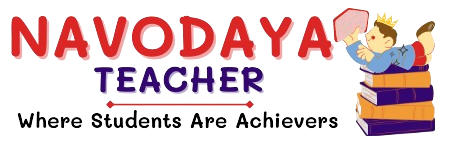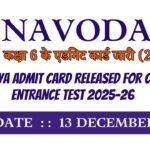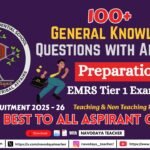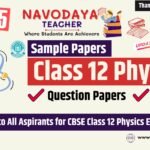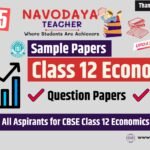In this article we provide information regarding latest Navodaya Class 9 Computer Notes – October Month TGT Computer Science (CS) 2025-26.
Navodaya Class 9 Computer Notes – October Month
We are using source for Syllabus – Navodaya Vidyalaya Samiti Perspective Academic Planning Split of Syllabus 2025-26.
We are giving to the Point Notes for the Students.
Thanks Me Later
For the October Month Notes – Class 9 Computer Subject
Unites we covered in Notes
Unit 3: Office tools (continued……..)
- Insert pictures, change the page setting, add bullets and numbering, borders and shading, and insert tables – insert/delete rows and columns, merge and split cells.
- Use auto-format, track changes, review comments, use of drawing tools, shapes and mathematical symbols
1. Insert Pictures
- Steps:
- Go to Insert → Picture → choose picture from file.
- Adjust size by dragging corners.
- Use Wrap Text option for positioning (In line, Square, Behind text).
- Tip for Teachers: Show examples like inserting school logo or clipart.
2. Change the Page Setting
- Options under Page Layout:
- Margins (narrow, wide, custom).
- Orientation (Portrait/Landscape).
- Size (A4, Letter).
- Activity: Ask students to create one page in portrait and one in landscape.
3. Bullets and Numbering
- Bullets: Used for unordered lists.
- Example:
- Apple
- Banana
- Mango
- Example:
- Numbering: Used for ordered lists.
- Example:
- Step one
- Step two
- Example:
- Shortcut: Use toolbar button for bullets/numbering.
4. Borders and Shading
- Borders: Apply to text, paragraph, or table.
- Shading: Add background color to highlight text.
- Example: Create a heading with a border and light blue shading.
5. Insert Tables
- Steps:
- Go to Insert → Table → select rows & columns.
- Insert/Delete Rows & Columns: Right-click → Insert/Delete.
- Merge Cells: Select → Merge Cells.
- Split Cells: Select → Split Cells.
- Classwork: Create a timetable with merged heading cells.
6. Use AutoFormat
- AutoFormat: Quickly applies predefined styles to tables/text.
- Steps: Select → Format → AutoFormat.
- Example: Apply “Simple Table 1” style to timetable.
7. Track Changes
- Purpose: Helps review documents when edited by many people.
- Steps:
- Go to Review → Track Changes.
- Insertions shown in red underline; deletions in red strikethrough.
- Activity: Teacher edits student’s work, students see changes.
8. Review Comments
- Steps:
- Select text → Review → New Comment.
- Write feedback in margin.
- Example: “Check spelling” or “Add more points here.”
9. Drawing Tools & Shapes
- Insert → Shapes: Lines, arrows, circles, rectangles, flowchart symbols.
- Formatting: Change fill color, outline, effects.
- Activity: Draw a flowchart using rectangles (process), diamonds (decision).
10. Mathematical Symbols
- Insert → Symbol → More Symbols → Mathematical Operators.
- Common Symbols:
- √ (Square root)
- π (Pi)
- ≤ (Less than or equal)
- ≥ (Greater than or equal)
- Shortcut: Use Equation Tool for fractions, exponents.
Thanks to Beloved Readers.