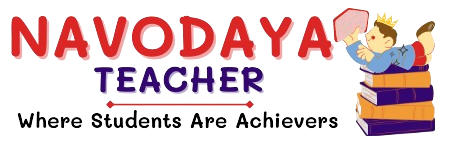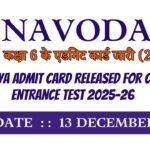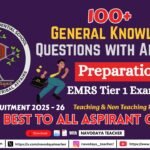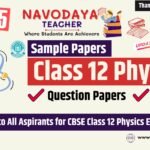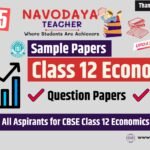In this article we provide information regarding latest Navodaya Class 7 Computer Notes – January Month TGT Computer Science (CS) 2025-26.
Navodaya Class 7 Computer Notes – January Month
We are using source for Syllabus – Navodaya Vidyalaya Samiti Perspective Academic Planning Split of Syllabus 2025-26.
We are giving to the Point Notes for the Students.
Thanks Me Later
For the January Month Notes – Class 7 Computer Subject
Unites we covered in Notes
Multimedia – II
a) Movie Maker
b) Inserting Image
c) Setting Timeline
d) Publishing Movie
a) Movie Maker
- Windows Movie Maker is a program used to create and edit videos/movies.
- You can combine pictures, video clips, music, and text to make a movie.
- It is mostly used in schools, projects, and for making simple videos.
Features:
- Add images, video clips, or audio.
- Add titles, captions, and credits.
- Apply visual effects and transitions.
- Save (publish) your own movie.
b) Inserting Image
Steps to insert images in Movie Maker:
- Open Windows Movie Maker.
- Click on Add videos and photos.
- Browse and select the image(s) from the computer.
- The image will appear in the storyboard/timeline area. – You can insert multiple images to create a slideshow/movie.
c) Setting Timeline
- Timeline shows the order of photos, videos, and music in your movie.
- You can drag and drop items to arrange them.
- Each image/video has a duration (time).
Steps to set timeline:
- Select the image or video.
- Go to the Edit tab.
- Set the duration (e.g., 5 seconds).
- Repeat for each item. – This controls how long each picture or clip will appear.
d) Publishing Movie
Publishing means saving your final project as a movie file that can be played on any computer or shared online.
Steps:
- After completing your movie, click File → Save Movie.
- Choose an option like:
- For computer
- For high-definition display
- For email
- Enter a file name and select location.
- Click Save. – Now your movie is ready to play in any media player.
Key Points to Remember – Multimedia
- Movie Maker = Create your own movie with images, video, music.
- Inserting Image = Add pictures to timeline.
- Timeline = Arrange order and duration of photos/videos.
- Publishing = Save the project as a movie file.
Thanks to Beloved Readers.