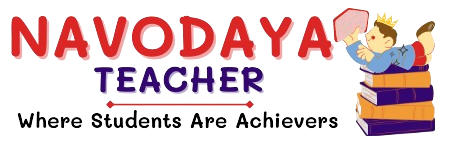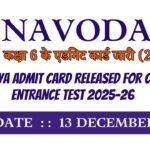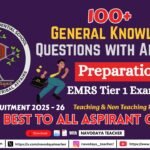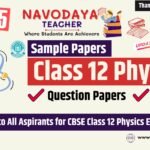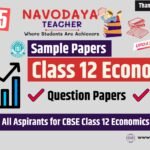In this article we provide information regarding latest Navodaya Class 7 Computer Notes – October Month TGT Computer Science (CS) 2025-26.
Navodaya Class 7 Computer Notes – October Month
We are using source for Syllabus – Navodaya Vidyalaya Samiti Perspective Academic Planning Split of Syllabus 2025-26.
We are giving to the Point Notes for the Students.
Thanks Me Later
For the October Month Notes – Class 7 Computer Subject
Unites we covered in Notes
Google Drive
1. Create new folder
2. New file upload
3. New folder upload
4. Google sheet
5. Google form
6. How to create a sharable link?
7. Remove a file from Google drive
Google Drive – Introduction
- Google Drive is a cloud storage service by Google.
- It allows users to store files online.
- We can upload, create, share, and organize files.
- It provides 15 GB free storage with a Google account.
Create New Folder
Purpose: To organize files in Google Drive.
Steps:
- Open Google Drive.
- Click on the “+ New” button (left side).
- Select “Folder”.
- Enter a folder name.
- Click Create. – A new folder will appear in your Drive.
New File Upload
Purpose: To upload single files (e.g., Word, PDF, images).
Steps:
- Open Google Drive.
- Click on “+ New”.
- Select “File upload”.
- Choose a file from your computer.
- It will upload and show inside Google Drive.
New Folder Upload
Purpose: To upload an entire folder with multiple files.
Steps:
- Open Google Drive.
- Click on “+ New”.
- Select “Folder upload”.
- Browse and choose the folder.
- The folder and all files inside will upload.
Google Sheet
Definition: Google Sheets is an online spreadsheet program like Microsoft Excel.
Steps to Create:
- In Google Drive, click on “+ New”.
- Select Google Sheets.
- A new blank spreadsheet will open.
- You can enter data, use formulas, and share it online.
Google Form
Definition: Google Forms is used to create quizzes, surveys, and data collection forms.
Steps to Create:
- In Google Drive, click on “+ New”.
- Click More → Google Forms.
- A new form window opens.
- Add questions, options, and titles.
- Responses are automatically stored in Google Forms or linked to a Google Sheet.
How to Create a Sharable Link?
Purpose: To share files/folders with others.
Steps:
- Right-click on the file/folder in Google Drive.
- Select “Get link”.
- Change settings:
- Restricted: Only specific people can access.
- Anyone with the link: Anyone can view/edit depending on settings.
- Copy the link.
- Share with others via email, chat, etc.
Remove a File from Google Drive
Steps:
- Right-click on the file or folder.
- Click “Remove”.
- The file goes to Trash/Bin.
- To delete permanently: Open Trash → Right-click → Delete forever.
Key Points to Remember for Google Drive
- Google Drive = Cloud storage (15 GB free).
- Files can be uploaded, created, shared, and organized.
- Google Docs, Sheets, Slides, and Forms are created directly in Drive.
- Sharing is done through links or email invitations.
- Deleted files first go to Trash, not deleted forever until cleared.
Thanks to Beloved Readers.